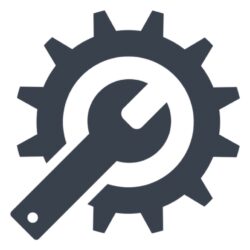When I first heard about the Flux.dev/Flux Schnell model, I was eager to see what it could do on my Mac. With the recent update to DiffusionBee Version 2.5.3, which introduced the Flux model, I thought this would be a straightforward process. DiffusionBee is touted as a turnkey solution for running Stable Diffusion locally on your Mac—no need for additional setups like ComfyUI or Python dependencies. It’s as plug-and-play as it gets for AI art generation, making it an attractive choice for those of us who want powerful results without the hassle.
Setting Up the Flux Model
Getting started was easy. I downloaded DiffusionBee, and its seamless integration with Stable Diffusion meant that I could dive straight into the creative process. DiffusionBee’s ease of use is one of its standout features: it allows you to generate and manipulate images with simple text prompts, all while running entirely offline for full data privacy (AI Hungry) (AI Center).
I quickly installed both the Schnell and Dev versions of the Flux model. Schnell worked flawlessly right off the bat, producing impressive images without a hitch. However, the Dev model—known for being more processor-intensive and capable of higher-quality outputs—didn’t perform as expected. Instead of generating the sharp, detailed images I was hoping for, it produced nothing but blurry results.
The Problem: Blurry Outputs with Flux Dev Model

Initially, I thought the problem might be related to my Mac’s hardware. I use a relatively powerful machine, Apple MacBook Pro M1 Max with 64GB and since DiffusionBee is optimized for Apple silicon, I assumed it would handle the Dev model without breaking a sweat (StableBee). But despite playing with every possible setting within DiffusionBee, the images remained frustratingly fuzzy.
As an IT engineer who loves troubleshooting, I went down the rabbit hole, checking forums and online communities. Strangely, I couldn’t find anyone experiencing the same issue with Diffusion Bee. I kept reading about solutions and settings that were not present in the DB app. After hours of trial and error, I began to suspect something crucial was missing.
The Solution: Installing the DiffusionBee 0.1 Model

After much digging, I realized the DiffusionBee 0.1 model wasn’t installed on my system. Could the Dev model require something from this older version to function correctly? I quickly downloaded and installed the 0.1 model from within the app. The difference was immediate—the Dev model started generating the crisp, high-quality images I had been expecting.
Conclusion: A Quick Fix for a Big Problem
If you’re planning to experiment with the Flux models in DiffusionBee, especially the more demanding Dev version, make sure you have the DiffusionBee Default 0.1 model installed as well. This small oversight can save you hours of frustration and get you back to creating stunning AI-generated art in no time.
DiffusionBee Version 2.5.3 has indeed made it easier than ever to run Stable Diffusion models locally, but as with all new tools, a little troubleshooting might be needed to unlock its full potential. I hope this post helps you avoid the pitfalls I encountered so you can focus on the creative possibilities that these powerful models offer.