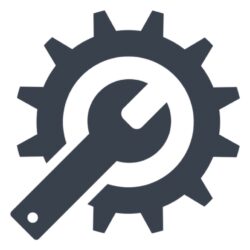As IT professionals, we constantly seek tools that streamline our workflows, especially when it comes to repetitive tasks. Recently, I’ve been exploring the TwoCanoes Automaton 2, a nifty device that has significantly boosted efficiency in my engineering testing processes. For those unfamiliar, Automaton 2 functions as a programmable macro keyboard, allowing automation of various inputs, including password entries during macOS recovery.
A Closer Look at Automaton 2
The TwoCanoes Automaton 2 stands out due to its versatility and simplicity. It’s a small device that plugs into a USB port, acting like a keyboard to input predefined commands or sequences. In my use case, it’s been invaluable for automating the entry of my Wi-Fi password. This might seem minor, but consider the time saved when setting up multiple machines or resetting them frequently.
Speeding Up Testing
In engineering testing, I often need to erase and reinstall macOS on test machines. The Automaton 2 makes this process less tedious by automating password entry, even in macOS recovery mode. Typically, entering credentials during setup can be a hassle, especially when repeated across numerous devices. The Automaton 2 effortlessly inputs the necessary details, allowing me to focus on other aspects of testing.
Programming Convenience
Programming the device is straightforward. It involves creating a script or sequence of keypresses that the Automaton 2 will execute. This feature is particularly useful in scenarios where precise timing and accuracy are critical, such as inputting commands or navigating menus in recovery environments. It’s akin to having a reliable assistant that never misses a step.
Final Thoughts
The Automaton 2 has become an integral part of my toolkit, providing convenience and consistency in testing workflows. It’s an excellent example of how simple hardware solutions can greatly enhance productivity. For anyone involved in IT operations or testing, I highly recommend considering the TwoCanoes Automaton 2 for your setup.