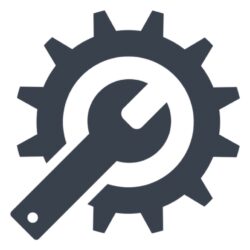Want a quick way to access ChatGPT on your iOS or macOS device? Follow these easy steps to configure Siri Shortcuts for ChatGPT and start asking questions in no time!
1. Download and Add the Shortcut
- If you haven’t already, go ahead and download the Shortcuts app
- Next, add the ChatGPT Shortcut to your iOS or macOS device
2. Give the Shortcut a Name
- Open the Shortcuts app and tap and hold the newly added ChatGPT Shortcut
- Rename the shortcut to a Siri command that feels natural to you (e.g., “Ask ChatGPT”)
Example: Say “Hey Siri, Ask ChatGPT [your question]”, substituting “[your question]” with whatever you want to ask
3. Modify the Shortcut
- Tap Edit to tweak your new ChatGPT shortcut
- Find the Get contents of section and tap the arrow to display Method > Headers
4. Insert Your API Key
- Within the Headers section, look for the value
[Bearer YourAPIKeyGoesHere] - Replace the placeholder text with your real API key, keeping the “Bearer” prefix
5. Try Out Your New Siri Shortcut
- To start using your new Siri shortcut, simply say “Hey Siri, [shortcut name] [your question]”
- Swap out “[shortcut name]” with the name you chose, and “[your question]” with whatever you want to ask
Now you have ChatGPT integrated with Siri Shortcuts on your iOS or macOS device! Enjoy seamless interactions with your AI assistant and get answers to your questions using only your voice.